
The control starts up in Incremental jog mode. In order to jog the axes in continuous movement, you need to press the INCR/CONT key to switch from incremental to continuous jog mode.
The Machine Home position is fully X+ (turret to front) and Z+ (carriage right).
|
The control starts up in Incremental jog mode. In order to jog the axes in continuous movement, you need to press the INCR/CONT key to switch from incremental to continuous jog mode. |
Turret positions are numbered 1 through 8. Tool offsets are numbered 1 through 99. Any offset number can be used with any turret position. However, for simplicity you should use offsets 1 through 8 with positions 1 through 8. Higher-numbered offsets may be used for additional tools (gang-style) in each turret position.
I recommend measuring tool X offsets relative to an arbitrary 6" diameter at machine home, and Z offsets relative to any one of the tools in the job.
The procedure for this may be found at
http://www.cncsnw.com/OLEL.htm,
as "Method 3".
Turret Controls
|
When no program cycle is active, you can index to the turret using the TURRET INDEX key on the operator panel. Press the key once to index to the next position. Press and hold the key to index multiple positions. |
In a program cycle, turret indexing is automatic, based on the first two digits of the four-digit tool number.
In manual and setup operations, you can also index the turret automatically
by using the ATC function key (F7 on the Setup menu, or F3 on the Tool Offset
screen; or by entering a tool-change command at the MDI prompt (F3 on the
main menu).
Collet Closer Controls
In manual operation, use the "OPEN COLLET" and "CLOSE COLLET" buttons on the hand pendant to open and close the collet.
In automatic operation (e.g. with a bar puller) use the M11 and M10 codes to open and close the collet:
 | Open Collet |
| M11 | |
 | Close Collet |
| M10 |
The collet closer, bar support, and bar-puller tool on the turret can be used together for repetitive part cutting.
As of August 2021, the bar puller is set up as Tool #1. Its X offset is set so that, when T0101 is at X0, the puller is aligned with the bar (i.e. is on spindle centerline). Its Z offset is set to that the free end of the puller fingers are at the programmed Z dimension (i.e. if the end of the stock has been set as Z0, then when T0101 is at Z0, the bar puller will be flush with the end of the stock, but not actually engaged).
There is a CNC macro file on the control, named BarPull.cnc, which can be used at the end of a part program to pull the bar for the next part. This macro can be called using the G65 code in a CNC program, and likewise in an Intercon conversational program via the "Insert M&G Code" option on the F10/Other menu.
A call to the BarPull.cnc macro will look similar to this example:
G65 "BarPull.cnc" Z-1.1 W0.0
The Z value is the expected Z coordinate of the parted-off face. That would be the part-off dimension, minus the width of the part-off blade. The macro will move Z an additional 0.200" beyond that dimension, to engage the bar puller fingers. Be sure there is enough stock extending from the collet to allow for this 0.200" overlap.
The W value is the desired face dimension after pulling the bar. This will usually be zero, or a small positive dimension if a facing allowance is needed.
If a G65 "BarPull.cnc" operation is to be inserted in an Intercon conversational program, it must be the last operation before the End of Program operation.
You can use the "Job Repeat" option on the F4/Run menu to run a pre-set
number of parts in continuous operation. See Chapter 6 of the Centroid
T-Series Operator's manual for more information.
Spindle Disc Brake
The spindle is equipped with an air-operated disc brake, applied to a rotor on the motor shaft in the machine base. Power to solenoid SPBR applies air pressure to release the brake.
At power-up, by default, the brake is applied, and is operated automatically. The control will release the brake whenever the spindle starts, and will apply the brake whenever the spindle has finished decelerating to a stop.
You can turn the brake off (disable it, freeing the spindle) using the Aux5 key on the hand pendant. If the Aux5 LED is on, then the brake is enabled and will be applied automatically whenever the spindle is off. If the Aux5 LED is off, then the brake will be released and the spindle will be free to turn.
 |
Switch spindle brake between Auto and Off |
In case of Emergency Stop or any Fault condition, the brake will be applied
regardless of the state of the Aux5 key.
Spindle Lockpin
The spindle also has a lockpin in the front of the headstock.
The lockpin can be extended and retracted by an air cylinder, or simply by pushing and pulling on the knob manually.
To engage the lockpin, release the spindle brake using Aux5; then either press and hold the Aux12 key, or push on the lockpin knob, and slowly turn the spindle until the pin drops into one of its notches.
To release the lockpin, either press the Aux11 key, or pull out on the lockpin knob.
Aux11 and Aux12 are the blank gray keys below the OPEN COLLET and TURRET INDEX keys respectively.
The lockpin must be retracted (released) in order to start or run
the spindle.
Optional Stops
The "Optional Stops" function determines whether the control will stop and wait for the operator to press Cycle Start whenever an M1 code is encountered in the CNC program.
In most Centroid control installations, Optional Stops are controlled by a selection on the F4/Run menu, and can only be turned on or off before you start the CNC program running.
On this control, the Aux2 key on the hand pendant controls the Optional Stops mode. The selection on the F4/Run menu is ignored.
If the Aux2 LED is lit, then the control will stop and wait at any M1 code. If the Aux2 LED is not lit, then the control will proceed through M1 codes without waiting. Motion will still decelerate to a stop, then will resume.
 | Turn Optional Stops mode on or off |
In normal operation, the Auxiliary keys on the jog panel have the following functions:
 |
Work Light On/Off |
 |
Optional Stops Mode |  |
No function |
 |
No function |  |
Spindle Brake Auto/Off |  |
No function |
 |
Close Collet |  |
Open Collet |  |
Index Turret |
| (Aux10) | No function | (Aux11) | Retract Spindle Lockpin | (Aux12) | Extend Spindle Lockpin |
| (Aux13) | No function | (Aux14) | Maintenance Mode On/Off |
| M0 | Stop (wait for Cycle Start) |
| M1 | Optional Stop (wait for Cycle Start) |
| M2 | Program Restart (with wait for Cycle Start) |
| M3 | Spindle CW / Forward |
| M4 | Spindle CCW / Reverse |
| M5 | Spindle Stop |
| M8 | Flood Coolant |
| M9 | Coolant Off |
| M10 | Close Collet |
| M11 | Open Collet |
M functions M91 and above are used internally in custom macro programs, but are generally not used directly in user machining programs.
See Chapter 11 of the Centroid T-Series Operator's Manual for descriptions
of the higher-numbered M functions.
Machine Parameters Summary
The following parameters on the Centroid Machine Parameters table are used for features specific to this machine.
| Parameter | Meaning | Value | Notes |
|---|---|---|---|
| P6 | ATC installed | 1 | Enable automatic tool changing |
| P57 | Load meter display | 35 | Show meters for axes 1&2 plus spindle |
| P161 | ATC tools | 8 | Number of turret stations |
| P178 | I/O Configuration | 4 | Use bipolar analog spindle speed and direction command |
| P720 | Turret pre-stop time (ms) | 50 | Time after seeing turret position prior to stopping point, before activating stop pin |
| P721 | Turret stopping time (ms) | 400 | Time from activation of stop pin solenoid to de-activation of index solenoid |
| P773 | Spindle analog trim amount for zero speed | 32695 | 16-bit analog value for zero speed (approximately 32768) |
| P990 | Spindle load meter scale (Volts) | 10.0 | Analog volts from Fanuc spindle drive, for full-scale motor load |
| P991 - P992 | Servo load meters scale (Volts) | 10.0 | Analog volts from Parker servo drives, for full-scale motor load |
For all other Machine Parameter functions, see Chapter 12 of the
Centroid T-Series Operator's Manual.
Machine and Control Maintenance
 Once per week, check the fan filters, and clean and replace them as needed.
Also verify that the fans themselves are running whenever Emergency Stop
is released.
Once per week, check the fan filters, and clean and replace them as needed.
Also verify that the fans themselves are running whenever Emergency Stop
is released.

 The main way lube reservoir is under a hinged cover at left end of apron panel.
If the way lube in that reservoir runs low while a program cycle is running,
you will get a "5052 Warning: Lube Low" message. If the way lube is low
while no program cycle is running, you will get a "9036 LUBE FAULT" fault
condition.
The main way lube reservoir is under a hinged cover at left end of apron panel.
If the way lube in that reservoir runs low while a program cycle is running,
you will get a "5052 Warning: Lube Low" message. If the way lube is low
while no program cycle is running, you will get a "9036 LUBE FAULT" fault
condition.
Fill the lube tank with Mobil Vactra #2 or equivalent way oil. If a lube fault condition was triggered, press and release Emergency Stop to clear the fault.
There is also an oil filler cap on the front face of carriage. Periodically add Vactra #2 or equivalent way lube to this filler until it begins to overflow.
This CHNC II+ also appears to have a way lube reservoir for the
Z axis ballnut. There is a sight glass on the front of the ballnut
block. This is not mentioned in the Hardinge machine manual, and it is
not clear where the filler tube is located. It may be under the "Hardinge"
cover plate on front right of the carriage.
In rare cases it may be necessary to operate the turret manually. You can do this with the Aux keys on the jog panel, but only in "Maintenance Mode". To activate Maintenance Mode, press and hold the Aux14 key on the jog panel for one second. The light in the Aux key will come on, indicating that Maintenance Mode is active. To cancel Maintenance Mode, press the Aux14 key and hold for one second again.
Aux13 and Aux14 are the blank blue keys to the right of the Coolant control keys.

You must cancel Maintenance Mode before you can run normal program cycles.
There are no safety interlocks in Maintenance Mode. You must be careful, among other things, to:
In Maintenance Mode, the following Auxiliary keys on the jog panel have special functions:
 |
Turret Index |  |
Turret Stop | ||
| (Aux11) | Retract Spindle Lockpin | (Aux12) | Extend Spindle Lockpin | ||
| (Aux14) | Maintenance Mode On/Off |
The PLC program can generate the following fault messages, in addition to those listed in the Centroid operator's manual.
You can use the PLC Diagnostic display on the console to view some of the Centroid PLC input and memory locations mentioned with these error and fault conditions. At the control's main screen, press Alt-I to activate the PLC Diagnostic display. Press Alt-I again to dismiss it.
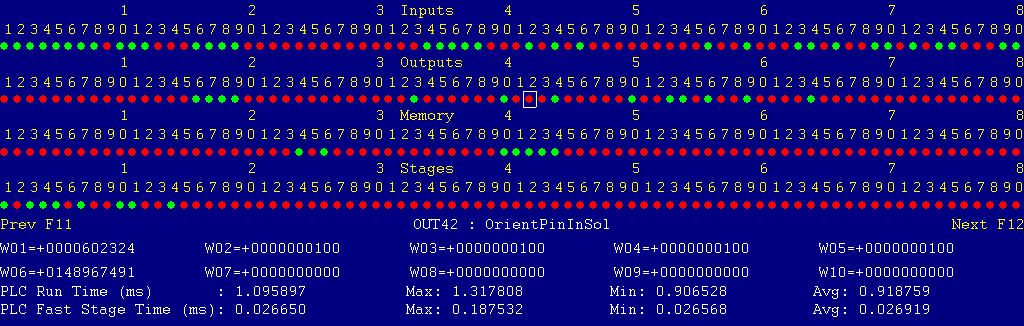
Each page of the Diagnostic display shows four rows of red and green dots: the first row shows PLC inputs 1 through 80; the second row PLC outputs 1 through 80; the third row PLC memory bits 1 through 80; and the fourth row PLC program stages 1 through 80.
You can use the arrow keys to move a highlight box over any of these locations. The name of the highlighted location will be displayed in the center of the screen below the red and green dots.
For example, in the illustration above the highlight box is on Output #42: The dot below the 2, to the right of the superscript 4, on the second line.
Below the four rows of bit status information are ten numeric ("word") variable values, labeled W1 through W10. Some of these variables also hold useful status information, described with the error and fault conditions to follow.
There are multiple pages of Diagnostic data. With the Alt-I diagnostic display showing, you can use the F12 and F11 keys to scroll right and left. For example, pressing F12 once will shift to the page showing inputs and outputs 81 through 160, and word variables W11 through W20.
Messages with 9000-series message numbers are Faults. After resolving the problem, you must press and release the Emergency Stop button to clear a Fault.
Messages with 8000-series message numbers are Errors. Errors will cancel the program cycle and stop the spindle and coolant, but they do not then need to be explicitly reset.
Messages with 5000-series and 2000-series message numbers are Warnings
and Informational Messages. They do not cancel the cycle or require
any action to reset.
Opening the Control Cabinet Doors
In some cases, it may be necessary to open the control cabinet or power cabinet doors while power is on. For example, servo drive and spindle drive fault conditions can be more readily identified using the codes displayed on, or stored in, the drive units themselves.
WARNING: Use appropriate caution when working in the control cabinets
while power is on. Lethal voltages, up to 230VAC, are
present on many components.
The control detected an internal error in processing the PLC logic program.
Report this error to your dealer, along with the values from W14 and W15. Also report what function the machine was performing when the fault occurred.
You must shut down and cycle the power to clear this fault.
References:
PLC W14: Copy of internal SV_PLC_FAULT_STATUS, indicating the type of problem PLC W15: Copy of internal SV_PLC_FAULT_ADDRESS, indicating the location of the problem
The Oak control unit detected an internal communication failure with its PLC section.
Check for possible sources of electronic interference, especially of voltage spikes from inductive devices (solenoids and motors).
Press and release Emergency Stop to clear the fault.
The Oak control unit detected an internal communication failure with its PLC section.
Check for possible sources of electronic interference, especially of voltage spikes from inductive devices (solenoids and motors).
Press and release Emergency Stop to clear the fault.
The Fanuc spindle drive unit is reporting a fault condition.
If possible, check the LED display on the spindle drive itself for a fault code. Note, however, that the fault will cause the emergency stop contactor 1M to open. shutting off power to the spindle drive. The LED display will probably remain lit for only a few seconds after the contactor opens.
Press and release Emergency Stop to clear the fault.
References:
PLC INP17: indicates spindle drive status. Green = closed = okay, Red = open = fault Schematic: Lines 10, 85
The control unit detected loss of communication from the operator pendant.
Check for damage or disturbance to the cable between the operator pendant and the Oak unit in the control cabinet.
Press and release Emergency Stop to clear the fault.
References:
Schematic: Lines 58, 65
The operator pendant reported back to the control unit a loss of communication from the control unit. This indicates the return signal from the pendant is functioning normally, but the outgoing signal may have problems.
Check for damage or disturbance to the cable between the operator pendant and the Oak unit in the control cabinet.
Press and release Emergency Stop to clear the fault.
References:
Schematic: Lines 58, 65
The way lube oil float switch tripped, indicating that the way lube tank is low on oil. The way lube tank is below a cover at the left front of the machine.
Check the way lube level. Refill as needed with Mobil Vactra #2 way lube, or equivalent.
Press and release Emergency Stop to clear the fault.
References:
PLC INP27: Lube float switch 13LS state. Green = closed = oil level okay, Red = open = oil level low Schematic: Line 90
You exited the CNCT control software without first pressing Emergency Stop.
Always press Emergency Stop prior to exiting the control software.
Press and release Emergency Stop to clear the fault.
You attempted to run a program cycle, or to start the spindle, without adequate air pressure.
Verify that the air supply petcock is open and that pressure is sufficient.
Press and release Emergency Stop to clear the fault.
References:
PLC INP28: indicates air pressure switch 14LS state. Green = closed = pressure up, Red = open = pressure low Schematic: Line 91
The flood coolant pump has tripped the overload on its starter 2M.
Investigate possible causes for excessive pump motor load.
Allow time for the overload unit to cool down and reset. Then press and release Emergency Stop to clear the fault.
References:
PLC INP10: indicates overload (2OL) state. Green = closed = okay, Red = open = tripped Schematic: Lines 25, 78
The control lost communication with the PLC I/O expansion board.
Power down, open the cabinet, and check the connections at both ends of the gray cable which connects H8 on the Oak unit to H3 on the PLCADD1616 board.
References:
PLC W36: bitmap of detected PLC expansion boards. 1 = one board detected Machine Parameter 900: bitmap of expected PLC expansion boards. 1 = one board expected Schematic: Lines 59, 84
You attempted to start the spindle, but the headstock lockpin switch (1LS) indicates that the spindle is locked.
Pull the lockpin out, moving the spindle slightly to verify that it is free.
References:
PLC INP6: indicates 1LS state. Green = closed = lockpin in, Red = open = lockpin out Schematic: Line 76
The flood pump is running, but float switch 17LS indicates that the oil level in the coolant tank is low. This is a initially a warning condition. If the oil level remains low at the next tool change, then it will become an error and cancel the program cycle.
Refill the coolant tank, or clear the drain screens as needed to allow oil to drain back to the tank.
References:
PLC INP26: indicates 17LS state. Green = closed = level low, Red = open = level okay Schematic: Line 90
The level in the coolant tank has reached the high-level float switch 18LS.
References:
PLC INP25: indicates 18LS state. Green = closed = level high, Red = open = level okay Schematic: Line 89
During an automatic program cycle, with no tool change in progress, the turret was not locked down.
If the turret is unlocked due to a previous tool-change failure, use the Aux9 manual turret index key to index the turret until it locks down properly.
References:
PLC INP5: indicates 11LS state. Green = closed = turret locked, Red = open = not locked Schematic: Line 76
You attempted to start an automatic program cycle, but Maintenance Mode is still active.
Press and hold the Aux14 key for one second, until the Aux14 LED goes out.
The part program requested a turret position other than T1 through T8.
Check the Tool Library in Intercon to verify that the Tool Location for each tool in your program is set to a valid turret position.
Note that to cancel tool offsets at the end of a CNC G code program, you must repeat the active turret position, changing only the offset portion to zero. For example "T0113" to "T0100" or "T0404" to "T0400". Programming "T0" (or "T0000") will result in an invalid tool number error.
During an automatic tool change the control powered the index solenoid, then waited for the turret to unlock prior to rotation, but the turret-locked sensor did not open within one second to indicate the turret was successfully unlocked.
This could be due to a pneumatic failure, a mechanical jam, or failure to get power to the index solenoid.
References:
PLC INP5: indicates 11LS state. Green = closed = turret locked, Red = open = not locked PLC OUT17: indicates index solenoid power. Green = On = unlock and rotate turret, Red = Off Schematic: Lines 76, 121
During an automatic tool change, the turret failed to arrive at the target position within four seconds.
If the turret did not rotate at all, then the problem could be a pneumatic failure, a mechanical jam, or failure to get power to the index solenoid.
If the turret rotated continuously for four seconds (going more than one full turn in the process) then the problem could be a faulty turret position encoder.
References:
PLC OUT17: indicates index solenoid power. Green = On = unlock and rotate turret, Red = Off PLC INP21: indicates turret bit 0 state. Green = closed = on (+1), Red = open = off PLC INP22: indicates turret bit 1 state. Green = closed = on (+2), Red = open = off PLC INP23: indicates turret bit 2 state. Green = closed = on (+4), Red = open = off PLC INP24: indicates turret bit 3 state. Green = closed = on (+8), Red = open = off PLC W26: decoded turret position (1-8) Schematic: Lines 87-89, 121
During an automatic tool change the control attempted to lock the turret back down after rotation, but the turret-locked sensor did not close within two seconds to indicate the turret was successfully locked.
Turret lock-down is accomplished by turning off the index solenoid, while keeping power applied to the stop solenoid.
This could be due to a pneumatic failure, a mechanical jam, or failure or misalignment of the turret position encoder.
References:
PLC INP5: indicates 11LS state. Green = closed = turret locked, Red = open = not locked PLC OUT17: indicates index solenoid power. Green = On = unlock and rotate turret, Red = Off PLC OUT18: indicates stop solenoid power. Green = On = unlock turret, Red = Off Schematic: Lines 76, 121, 122
At the completion of an automatic tool change, after the turret had locked back down, the position shown by the turret position encoder did not match the target position.
This could be due to turret position encoder failure or misalignment, or due to a hydraulic or mechanical failure which delayed the deceleration and stopping of turret rotation.
References:
PLC INP21: indicates turret bit 0 state. Green = closed = on (+1), Red = open = off PLC INP22: indicates turret bit 1 state. Green = closed = on (+2), Red = open = off PLC INP23: indicates turret bit 2 state. Green = closed = on (+4), Red = open = off PLC INP24: indicates turret bit 3 state. Green = closed = on (+8), Red = open = off PLC W26: decoded turret position (1-8) PLC W27: requested (target) turret position (1-8) Schematic: Lines 87-89
The CNC program, in combination with the current Spindle Speed Override setting, has requested a spindle RPM lower than the minimum allowed RPM set in the Control Configuration.
No action is required, but be aware that the spindle will be running at the minimum allowed RPM, and therefore will be running faster than the requested or programmed speed.
The PLC program requested display of a message on the screen, but the provided message code was not valid.
This indicates an error in the PLC program. Report the message to your dealer, along with the value in PLC variable W16.
References:
PLC W16: stores the invalid message code
The PLC hardware detected the presence of an I/O expansion board, but the setting of Machine Parameter 900 did not tell it to expect that board in the system.
On this machine, there should be one I/O expansion board installed, and Machine Parameter 900 should be set to 1.0.
References:
PLC W36: bitmap of detected PLC expansion boards. 1 = one board detected Machine Parameter 900: bitmap of expected PLC expansion boards. 1 = one board expected Schematic: Lines 59, 84
The program attemped to run an M3 or M4 spindle-start code, but the control is still in Manual Spindle mode.
Press the SPIN AUTO/MAN key in the top row of the operator panel to select Auto Spindle mode (LED on); then press CYCLE START to resume program operation.
The program attempted to run an M7 or M8 coolant-on code, but the control is still in Manual Coolant mode.
Press the Coolant AUTO/MAN key at the left side of the coolant controls row of the operator panel to select Auto Coolant mode (LED on); then press CYCLE START to resume program operation.
If you want to run the program cycle without coolant, you can press CYCLE START to resume operation without restoring Auto Coolant mode.
A previous servo drive fault condition has been resolved, and cleared with Emergency Stop.
A previous PLC fault condition has been resolved, and cleared with Emergency Stop.
You inadvertently pressed a keyboard combination that is used for keyboard jogging controls, but keyboard jogging features have been disabled on this machine.
The control has received a request to start the spindle, and is waiting for pressure switch 2LS to close, indicating that the spindle disc brake has been released, before starting the motor.
It is normal for this message to appear briefly when starting the spindle with the brake in Auto mode (Aux5 on).
If this message remains at the bottom of the message box, and the spindle motor does not start, then you should check to see why the spindle brake failed to release, or why the control failed to recognize that it is released. The most likely cause is lack of air pressure to solenoid SPBR.
References:
PLC INP30: indicates brake-release pressure switch 2LS state. Green = closed = pressure up, Red = open = pressure low Schematic: Line 92
A previous fault condition has been cleared with Emergency Stop.
The order of the axis drives; order of the axis definitions in the control configuration menus; and order of the axis jogging controls can vary. Definitions for this machine are as follows:
| Axis | Axis # | Drive # | Drive-Okay Bit | Jog Keys | MPG Position |
|---|---|---|---|---|---|
| Z | 1 | 1 | MEM16 | Z | 1 (Z) |
| X | 2 | 2 | MEM17 | X | 2 (X) |
29-Aug-2021 MBL